Using an Inventory Plugin from a Collection in Ansible Tower
Using an Inventory Plugin from a Collection in Ansible Tower
Many IT environments grow more and more complex. It is more important than ever that an automation solution always has the most up to date information about what nodes are present and need to be automated. To answer this challenge, the Red Hat Ansible Automation Platform uses inventories: lists of managed nodes.
In its simplest form, inventories can be static files. This is ideal when getting started with Ansible, but as the automation is scaled, a static inventory file is not enough anymore:
- How do we update and maintain a list of all of our managed nodes if something changes, if workloads are spun up or teared down?
- How do we classify our infrastructure so that we can be more selective in what managed nodes we automate against?
The answer to both of these questions is to use a dynamic inventory: a script or a plugin that will go to a source of truth and discover the nodes that need to be managed. It will also automatically classify the nodes by putting them into groups, which can be used to more selectively target devices when automating with Ansible.
Inventory plugins allow Ansible users to use external platforms to dynamically discover target hosts and use those platforms as a Source of Truth for their Ansible inventory. Common sources of truth include AWS EC2, Google GCP and Microsoft Azure , but there are a number of other inventory plugins available with Ansible.
Ansible Tower ships with a number of inventory plugins that work out of the box. These include the cloud examples mentioned earlier as well as VMware vCenter, Red Hat OpenStack Platform and Red Hat Satellite. To use these inventory plugins, credentials need to be added that can query the source platform. Afterwards, the inventory plugins can be used as a source for an inventory in Ansible Tower.
There are additional inventory plugins available, which are not shipped with Ansible Tower, but which are written by the Ansible community. With the move to Red Hat Ansible Content Collections these inventory plugins are being packaged as part of the corresponding Collections.
In this example, we are having a look at the ServiceNow inventory plugin. ServiceNow is a very popular IT Service Management platform and customers often use the ServiceNow CMDB to store details of all of their devices. A CMDB can provide additional context to automation. For example, server owner, service level (production/non-production) and patch & maintenance windows. Their Ansible Inventory plugin can be used to query the ServiceNow CMDB and is delivered as part of the servicenow.servicenow collection available on galaxy.
Git Repository
To use an inventory plugin from a Collection in Ansible Tower, we need to source it from a Project. A Project within Ansible Tower is the integration of a source control repository like a git repository. In Ansible Tower, projects are used to pull Ansible Playbooks but also variables and inventories.
The contents of my source control repository are very simple:
├── collections │ └── requirements.yml └── servicenow.yml
The servicenow.yml file contains the details for the inventory plugin. In our case, we specify the correct table in the ServiceNow CMDB that we want to use. We also select the fields we want to add as host_vars and some information on the groups that we want it to create.
$ cat servicenow.yml plugin: servicenow.servicenow.now table: cmdb_ci_linux_server fields: [ip_address,fqdn,host_name,sys_class_name,name,os] keyed_groups: - key: sn_sys_class_name | lower prefix: '' separator: '' - key: sn_os | lower prefix: '' separator: ''
Note that no details of the ServiceNow instance that we want to connect to or any credentials are defined here. Those will be configured within Ansible Tower later on.
The collections/requirements.yml file is needed so that Ansible Tower can download the Collection and therefore the inventory plugin. Otherwise, we would have to install and maintain the Collection on all of our Ansible Tower nodes manually.
$ cat collections/requirements.yml --- collections: - name: servicenow.servicenow
Once we have pushed this configuration into the source control repository, we can create a project in Ansible Tower referencing the repository. Below is an example that links Ansible Tower to my github repository. Note the SCM URL. We can optionally specify a credential if the repository is private and also specify a specific branch, tag or commit to pull from.
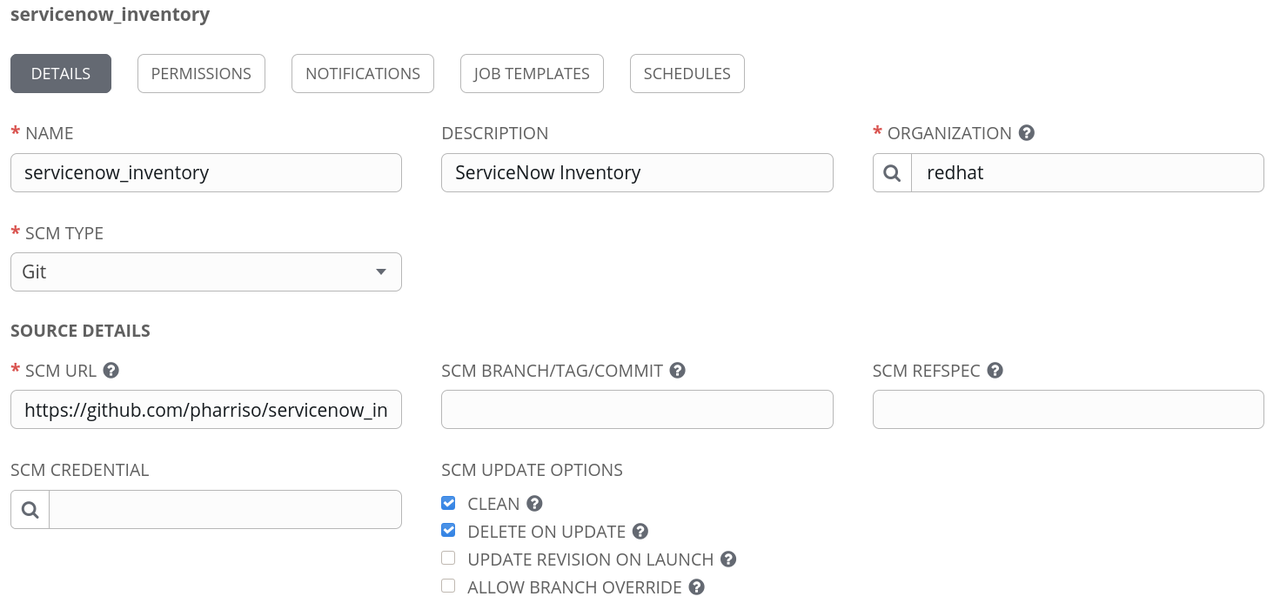
Create the ServiceNow Credential
As mentioned, the configuration in our repository does not include credentials to use with ServiceNow, or the definition of the ServiceNow instance to speak to. Thus we will create a credential in Ansible Tower to define those values. Looking at the documentation for the ServiceNow inventory plugin, we can see that there are a number of environment variables that we can set to define the connection details. For example:
= username The ServiceNow user account, it should have rights to read cmdb_ci_server (default), or table specified by SN_TABLE set_via: env: - name: SN_USERNAME
In this case, if the SN_USERNAME environment variable is set then the inventory plugin will use it as the user account to connect to ServiceNow.
The other variables we need to set are - SN_INSTANCE and SN_PASSWORD
However, in Ansible Tower, there is no credential type for ServiceNow where we can enter these details. Luckily for such use cases, Ansible Tower allows us to define custom credential types.
In our case, the input configuration for a custom credential for ServiceNow is as follows:
fields: - id: SN_USERNAME type: string label: Username - id: SN_PASSWORD type: string label: Password secret: true - id: SN_INSTANCE type: string label: Snow Instance required: - SN_USERNAME - SN_PASSWORD - SN_INSTANCE
The credentials will be exposed as environment variables of the same name. This is described in the injector configuration:
env: SN_INSTANCE: '{{ SN_INSTANCE }}' SN_PASSWORD: '{{ SN_PASSWORD }}' SN_USERNAME: '{{ SN_USERNAME }}'
With the custom credential type defined, we can now add a ServiceNow credential and set the instance, username and password as shown:
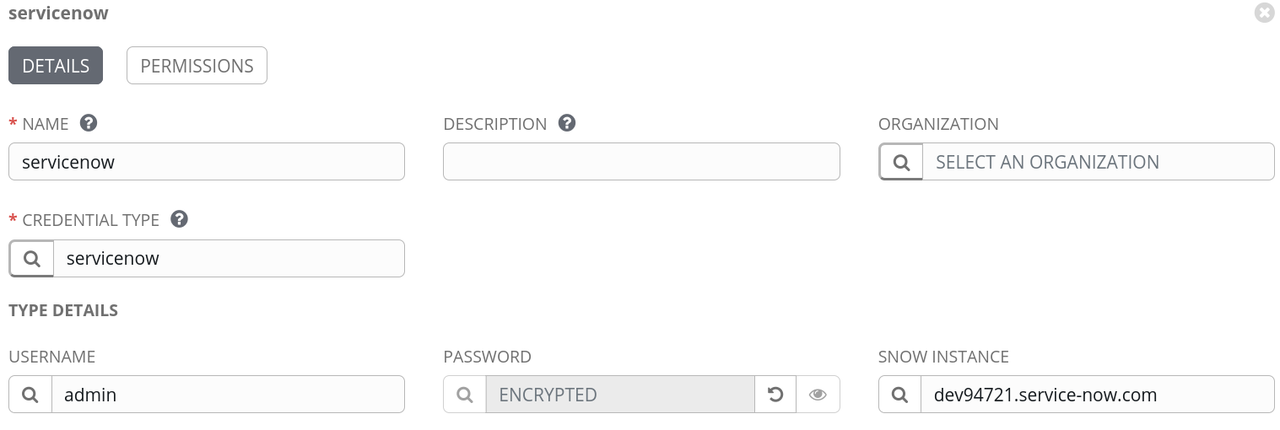
Create the Inventory
The final step is to create the inventory within Ansible Tower. We need a name - here ServiceNow:
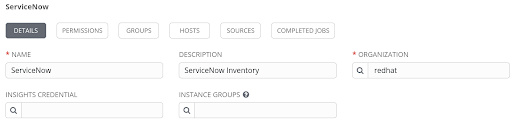
With the inventory created, we can now attach a source to it. Here we specify the Project that we created earlier and enter the path to our inventory YAML file in the source control repository- in this case, that is servicenow.yml in the root of the project. We also need to associate our ServiceNow credential.
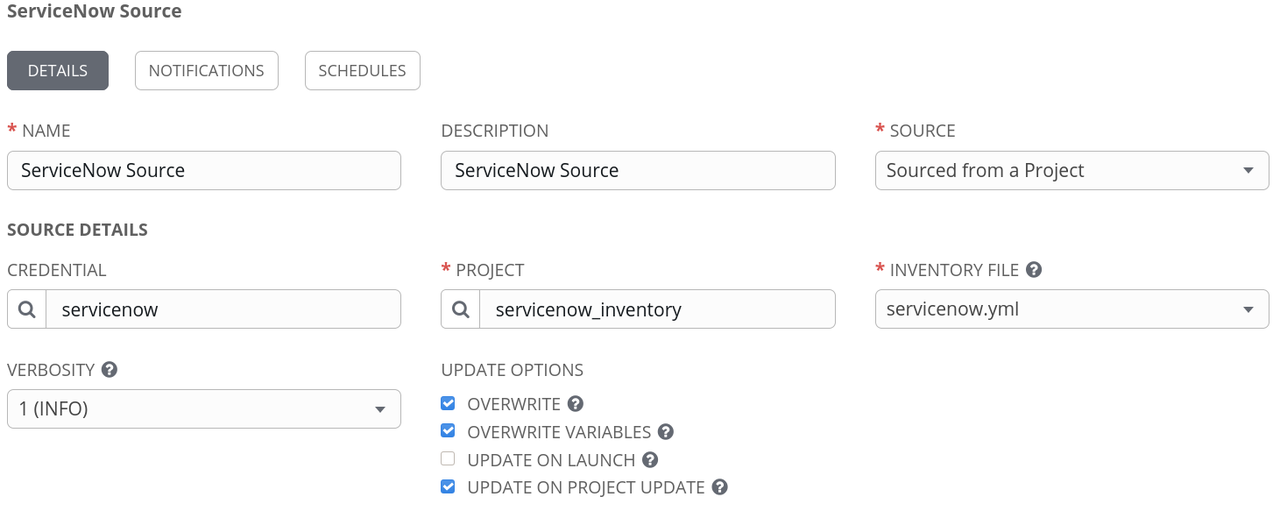
To test the setup, we can try syncing with the source. Pressing the button "Sync all" does just that. If everything was configured correctly, the hosts should be imported into the inventory:
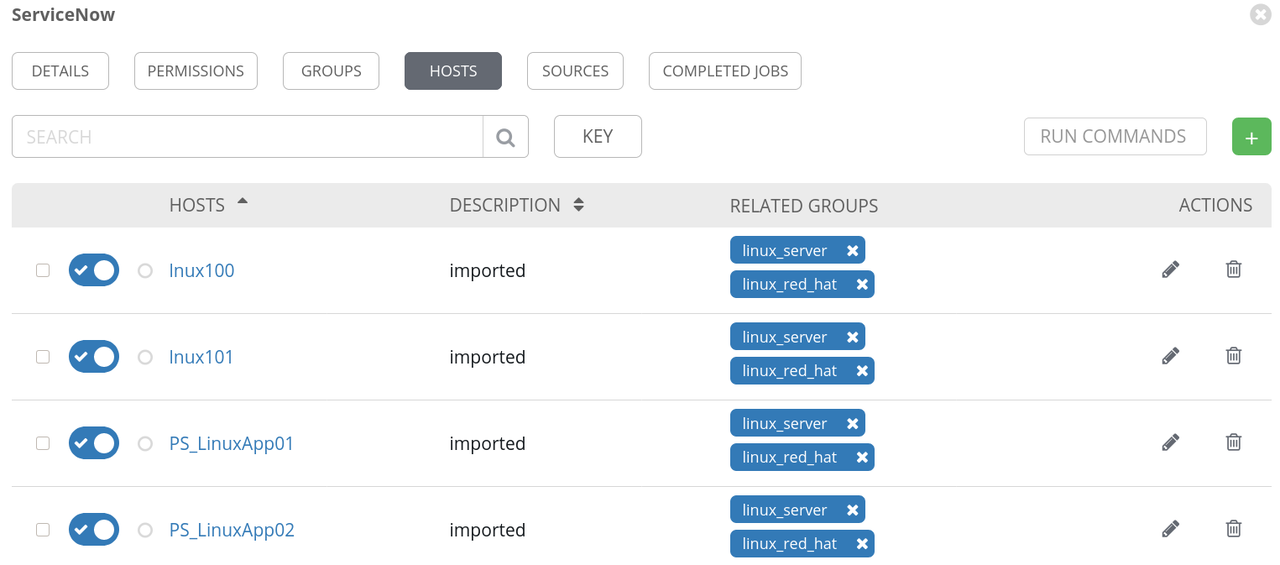
Note the groups that we requested were also created.
Summary
In this example, we have shown how to use inventory plugins from Collections within Ansible Tower using the ServiceNow inventory plugin. We have also securely defined the credentials to authenticate to our ServiceNow instance. Sourcing an inventory plugin from a Project is not exclusive to third party or custom plugins either: this is a valid method for modifying the behaviour of some of the built-in inventory plugins as well. These capabilities enable the Ansible Automation Platform to seamlessly integrate with existing tools while automating IT environments of growing complexity.